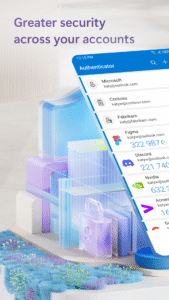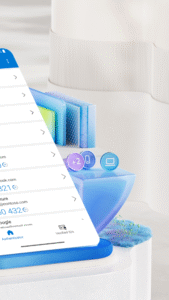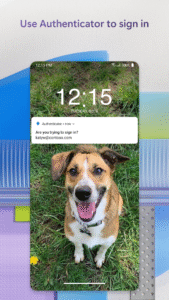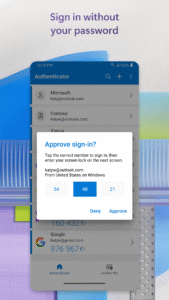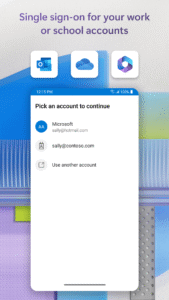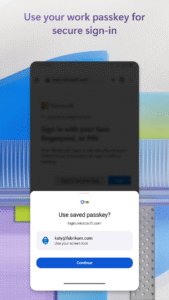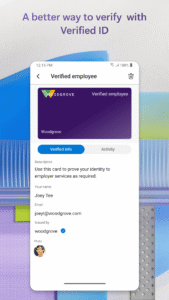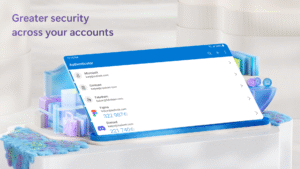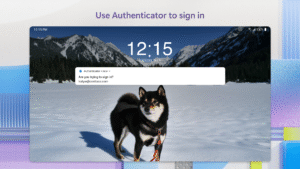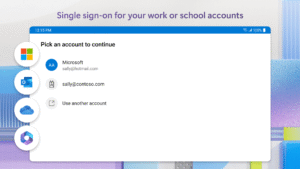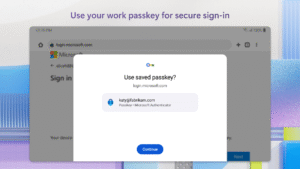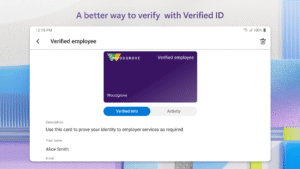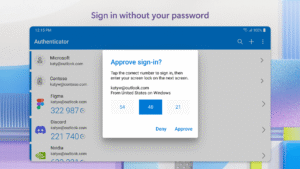What's new in Microsoft Authenticator 4.3.0
Big improvements coming your way!
-Now supporting work, school and personal Microsoft accounts, as well as 3rd party accounts (Google, Facebook, etc)
-Approve sign-ins directly from notifications for Microsoft work and personal accounts
-Ability to approve sign-ins without launching the app, even for PIN-enabled accounts
-Compatible with Android Wear devices
-Integrated QR code scanner
-Workplace join updates
-Conditional access
Stay tuned for even more updates coming over the next few months!
About Microsoft Authenticator 4.3.0
Your IT administrator may have recommended you to use the Microsoft Azure Authenticator to sign-in to access your work resources. This application provides following functionality:
1. Multi-Factor Authentication: This allows you to secure your accounts with two-step verification. With two-step verification, you sign in using something you know (your password) and something you have (your mobile device).
The app supports Azure Multi-Factor Authentication and other software tokens such as those used with Microsoft and Google accounts.
When used with an account protected by Azure Multi-Factor Authentication, you can either receive a push notification or use the verification code displayed for that account in the app.
When used with other accounts, you’ll have to use the verification code displayed for that account in the app.
Getting Started:
The easiest way to add an account is to scan a QR code presented by a system’s two-step verification enrollment page. Alternatively, you can enter an activation code and URL presented for Azure Multi-Factor Authentication enrollment or enter an account name and secret key presented by other systems. Multiple accounts and tokens are supported.
2. Work Account: This allows you to turn your Android phone or tablet into a trusted device and provide Single Sign-On (SSO) to company applications. Your IT administrator may require you to add a work account in order to access company resources. SSO lets you sign in once and automatically avail of signing in across all applications your company has made available to you.
How to uninstall the app?
Azure Authenticator is configured as a device administrator which must be disabled before the app can be uninstalled. To do so, go to Settings > Security > Device administrators > uncheck “Azure Authenticator”. After that, you should be able to uninstall it as usual.
Can’t find the Multi-Factor Authentication app?
This app replaces the Multi-Factor Authentication app by PhoneFactor.
Download Microsoft Authenticator 4.3.0
This release may come in several variants. Consult our handy FAQ to see which download is right for you.
Version:6.2510.6956
Uploaded:October 22, 2025 at 5:20PM UTC
File size:51.68 MB
Downloads:103
Version:6.2510.6619
Uploaded:October 7, 2025 at 6:05PM UTC
File size:67.51 MB
Downloads:512
Version:6.2509.6046
Uploaded:September 30, 2025 at 5:35AM UTC
File size:67.45 MB
Downloads:629
Version:6.2509.5952
Uploaded:September 6, 2025 at 2:48PM UTC
File size:100.93 MB
Downloads:375
Version:6.2508.5521
Uploaded:August 19, 2025 at 3:52PM UTC
File size:101.26 MB
Downloads:582
Version:6.2507.4749
Uploaded:July 22, 2025 at 2:05AM UTC
File size:100.56 MB
Downloads:1,014
Version:6.2507.4607
Uploaded:July 15, 2025 at 7:28PM UTC
File size:113.81 MB
Downloads:230
Version:6.2506.3928
Uploaded:June 23, 2025 at 4:31PM UTC
File size:98.16 MB
Downloads:857
Version:6.2505.3089
Uploaded:May 20, 2025 at 6:05AM UTC
File size:93.3 MB
Downloads:900
Version:6.2504.2510
Uploaded:April 21, 2025 at 8:36PM UTC
File size:89.19 MB
Downloads:744